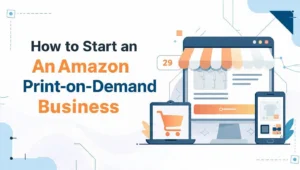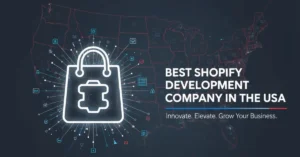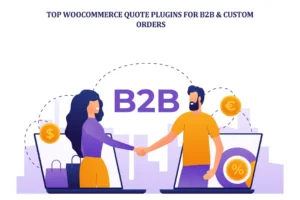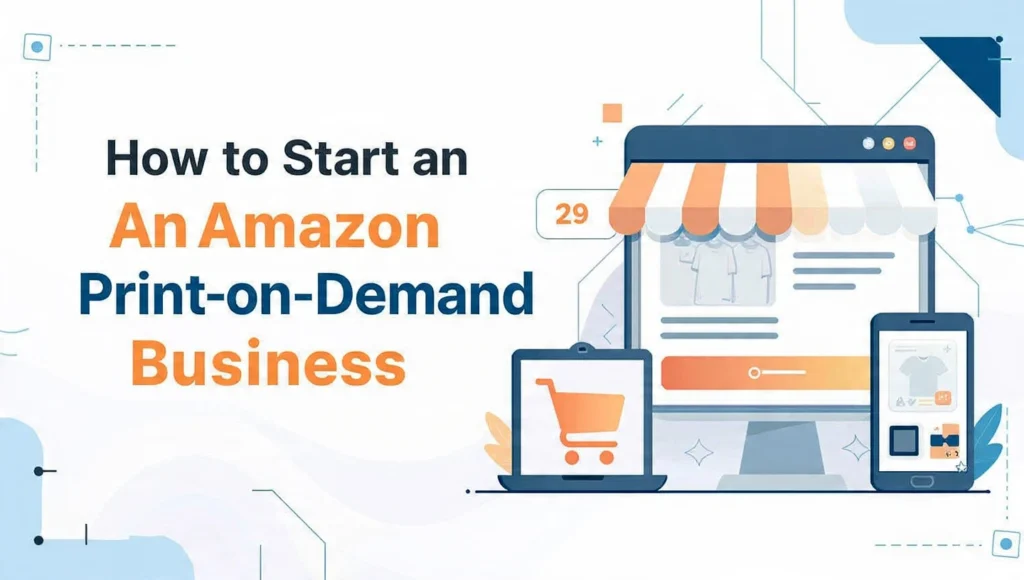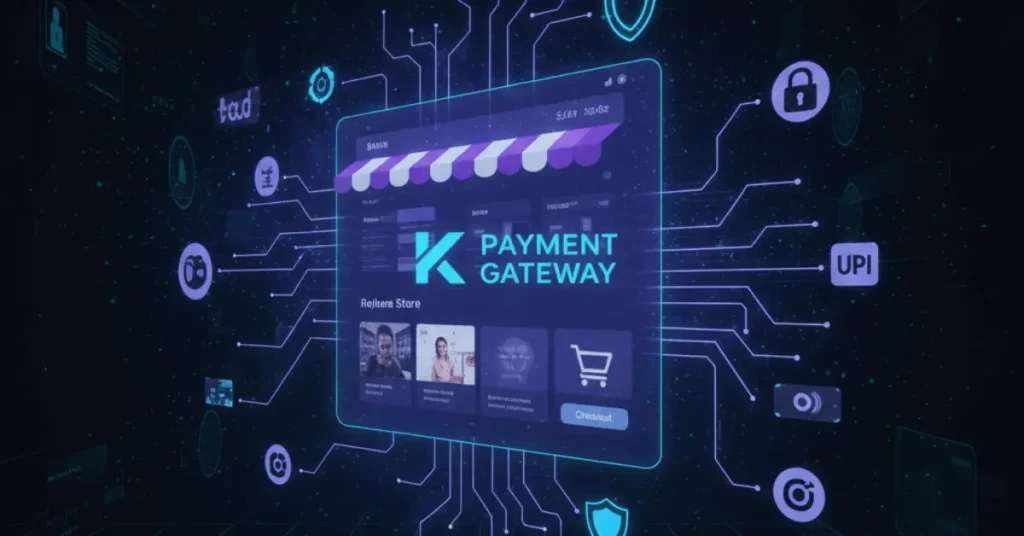Think about browsing a website where the text is hard to read – it’s either too small or looks outdated. You’ll likely hit the back button as soon as you realize this. What do fonts do? Fonts are like the outfit your words wear. Brands can set an emotional tone, almost like writing in the first person, as well as create a sense of reading comfort and provide personality and uniqueness to a brand.
A great resource for free fonts is Google Fonts. Google Fonts is a huge library of free fonts offered by Google and is very user-friendly, so it is easy to use and perfect for your first font experience. According to Google, there are now 1,826 font families available (1,790 in December 2024). Meaning you have a wide variety of fonts to choose from! You can explore contemporary sans-serif fonts that take up 85% of the web for better readability.
Fonts play an important role in website design. They dictate to users how to interact with your site, how to read your content, and even how long they stay. For example, good typography can improve readability by 20%, and good typography can increase interaction by 10%. For branding, consistent fonts can increase interaction and engagement up to 30%.
Many websites are powered by WordPress, 40% in fact, and by adding the right font, you will be able to create a professional-looking website with your font.
This guide is mainly aimed at beginners, and we will show you some easy ways to add Google Fonts to your WordPress site. For the majority of the methods, no coding skills are required. When you’re finished reading this guide, you will have a WordPress site that is functional and better than before – with added design! Let’s get started.
What is Google Font?
Google Fonts is a free online repository of high-quality fonts for use on your website. Founded in 2010, Google Fonts has become a significant resource for web designers. Unlike other repositories for fonts, you don’t have to click download – Just link the font to your website, and it will be loaded.
Features of Google Fonts
- Widely Accessible: With 1,826 font families, including sans serif, serif, display, and handwriting styles, there is a font available for any use case. Popular ones like Roboto and Open Sans are being used on millions of sites.
- Fast & Easy Loading: Fonts load extraordinarily fast from Google’s servers, and can be used reliably no matter where you are located globally.
- Customizable: You can pick weights (e.g., bold or italic) and can include subsets of different languages.
- Variable Fonts: Many fonts now have variable style options, which can improve loading speeds as well as flexibility.
Benefits of Using Google Fonts
There are a lot of benefits to using Google Fonts! First, Google Fonts are totally free, that’s right, NO licensing fees, even for commercial use. How much money can a small business save on fonts? Paid fonts can cost small businesses over $300 a year to be able to use, and Google Fonts allow you to save a lot of money in that category!
Second, they are FAST! Because Google is hosting the files on content delivery networks (CDNs), the fonts load fast anywhere in the world! Site speed is incredibly important to reduce the number of visitors who leave your site because it is slow.
Third, the options available, you can find something to match pretty much any style you are designing for direction/build. If you’re looking for a clean, modern look, try Lato or Montserrat. If you want something more fun, use Poppins. In 2025, we will see popular trends like minimalistic typography, and Google Fonts fits right in!
WordPress users typically love whichever option is simple to add, especially Google Fonts. 80% of WordPress sites use a custom font, and the choice has been considerably Google Fonts. WordPress allows you to integrate the font into themes and plugins, if used properly, accessible and engaging for our audience! Plus, it is mobile-friendly, so your text should look good on phones or tablets.
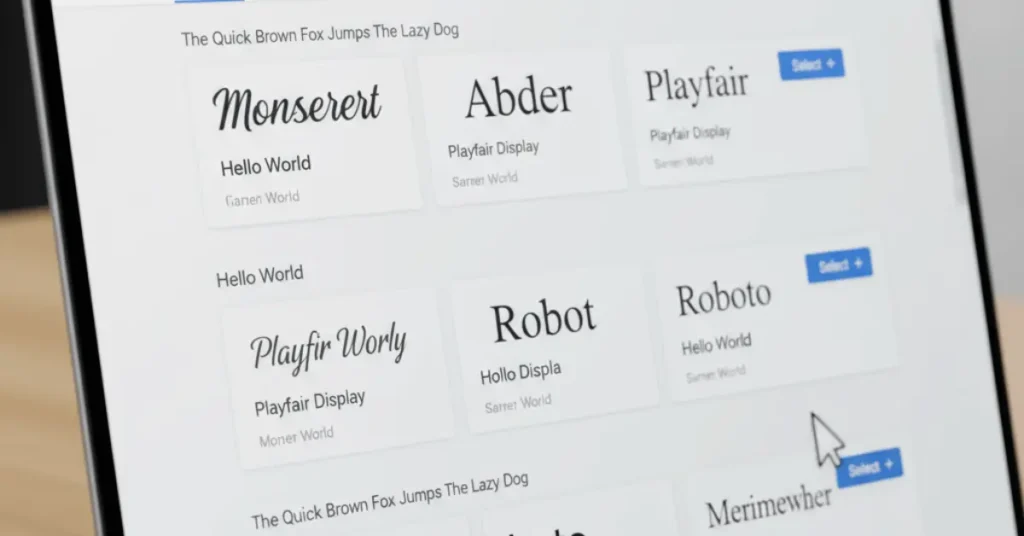
Why Use Google Fonts in WordPress?
Think of your WordPress website like a storefront. The fonts are like the signs. When someone sees a sign they like, they will likely come inside. The same goes with Google Fonts; they can take a basic WordPress site and make it stand out.
How It Improves Design & User Experience
Google Fonts are used on 85% of the websites worldwide. Generally appear clean and readable, which helps create a better user experience – users remain longer and engage.
In 2025, generally in typography, trends are leaning toward unique, oversized fonts as a way to stand out. Google Fonts do have some options that support this trend by using variable fonts, which can increase session time by 25%.
Helps in Creating a Unique Brand Identity
Fonts do tell your brand’s story. While a technology blog may go with a modern look using Roboto, a food blog would be a warmer look like Playfair Display. Using the same typeface over and over helps build recognition. Brands using similar typography see up to 30% more engagement.
Mobile-Friendly and SEO-Friendly Fonts
Google Fonts are intended for all devices, and they scale better on mobile devices; the point being, over 50% of web traffic is from mobile. And again, when it comes to SEO, optimizing your fonts will also improve load speeds, which counts a lot for Google ranking. Fast-loading fonts increase page speed. Also, having readable text boosts engagement because fewer users will “bounce”. One website reported a 7.1% bounce rate after a change of fonts.
Better Readability = Better Engagement
Readable fonts mean users read more. Studies show that having the proper font size and font family might increase your readability by as much as 20%. Which ultimately means more engagement. Like more comments or shares. In WordPress, apply this for blogs and e-commerce.
Different Methods to Add Google Fonts to WordPress
Adding Google Fonts is straightforward. Here are four ways, from easiest to most hands-on.
4.1 Using a WordPress Plugin (Easiest Way)
Plugins make it simple – no code needed.
How It Works
- Go to your WordPress dashboard > Plugins > Add New.
- Search for “Easy Google Fonts” or “Google Fonts Typography.”
- Install and activate.
- In the plugin settings, browse Google Fonts, pick one, and apply it to headings, body, etc.
Popular plugins:
- Easy Google Fonts: Free, user-friendly, over 1 million installs.
- Google Fonts Typography: Lets you preview fonts live.
Pros: Quick setup, no coding, previews available.
Cons: Adds extra code, might slow site if not optimized.
Imagine you’re a blogger – with a plugin, you change fonts in minutes and see the difference right away.
4.2 Adding Google Fonts via WordPress Customizer
Many themes support this built-in.
How It Works
- Go to Appearance > Customize.
- Look for the “Typography” or “Fonts” section (depends on theme, like Astra or GeneratePress).
- Select Google Fonts from the dropdown, choose your font, and save.
If your theme doesn’t support it, switch to one that does. This method is theme-dependent but super easy.
4.3 Adding Google Fonts Manually with Code
For more control, add code yourself.
How It Works
Step 1: Visit fonts.google.com.
Step 2: Search for a font, click “Select this style,” and copy the <link> code.
Step 3: In WordPress, edit your theme’s functions.php (use a child theme to avoid updates wiping changes). Add:
php
function add_google_fonts() {
wp_enqueue_style( ‘google-fonts’, ‘https://fonts.googleapis.com/css2?family=YourFontName&display=swap’, false );
}
add_action( ‘wp_enqueue_scripts’, ‘add_google_fonts’ );
Or paste the <link> in header.php.
Step 4: In CSS (Appearance > Customize > Additional CSS), add:
css
body { font-family: ‘YourFontName’, sans-serif; }
This gives full control but requires caution to avoid breaking your site.
4.4 Using a Page Builder (Elementor, Divi, etc.)
Page builders like Elementor or Divi have built-in support.
How It Works in Elementor
- Edit a page with Elementor.
- Go to Site Settings > Typography.
- Upload or select Google Fonts, and apply to elements.
In Divi: Theme Options > Typography > Add Google Font.
Pros: Visual editing, no extra plugins needed if you already use the builder.
These methods cover all skill levels. Pick one that fits your comfort.
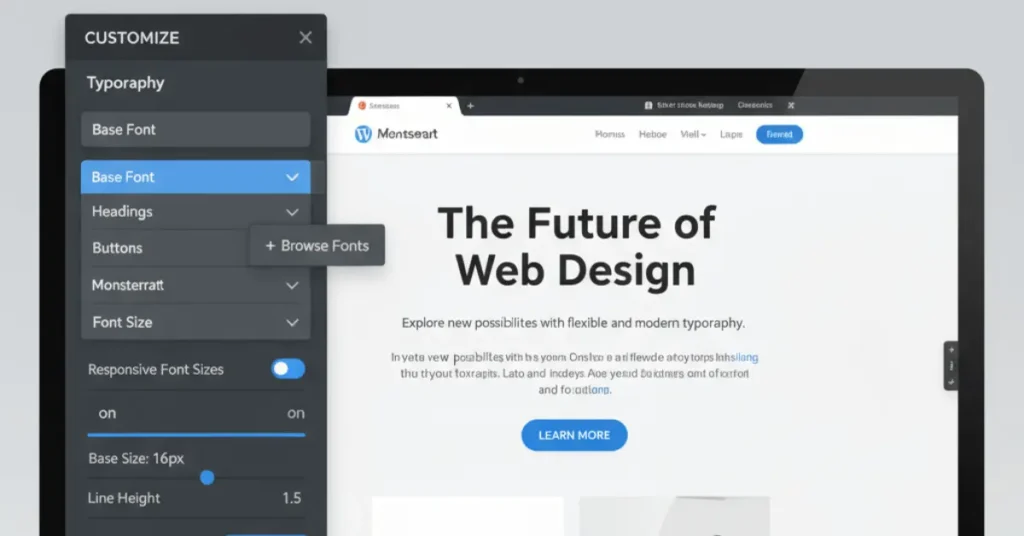
Best Practices for Using Google Fonts in WordPress
To get the most out of Google Fonts, follow these tips.
Don’t Use Too Many Fonts (2-3 Max)
Stick to 2-3 fonts: one for headings, one for body. Too many confuse users and slow down your site.
Pick Fonts That Match Your Brand Style
Choose based on your niche. For 2025 trends, try bold fonts like Poppins for modern sites.
Ensure Readability Across Devices
Mobile test. Use font sizes of at least 16px for body text. Sans-serif works best.
Optimize Fonts for Website Speed
Only load and use styles that are needed. Don’t forget to use the “display=swap” in your links to allow the text to maintain visibility. For performance improvements, self-host fonts because self-hosted fonts may be 200-300ms faster. Use plugins such as WP Rocket to help further fine-tune and optimize your site.
Common Issues & Fixes
Sometimes things go wrong. Here’s how to fix them.
Google Fonts Not Showing?
Common cause: Cache issues or theme conflicts. Fix: Clear browser and site cache (use plugins like WP Super Cache). Check for theme updates.
Slow Site Due to Too Many Font Requests
Too many fonts mean more loads. Fix: Limit to essentials, combine requests, or self-host.
How to Preload or Self-Host Fonts for Performance
Preload with code: <link rel=”preload” href=”font-url” as=”style”>. For self-hosting, download fonts and upload to your server. This avoids third-party calls.
Other issues like mixed content (HTTP/HTTPS): Switch to HTTPS fully.
Key Takeaways
- Google Fonts offers 1,826 free fonts for easy web use.
- Good fonts improve readability by 20% and engagement by 30%.
- Easiest method: Use plugins like Easy Google Fonts.
- Optimize by limiting fonts and self-hosting for speed.
- Fix issues like not loading by clearing the cache.
Conclusion
Adding Google Fonts to a WordPress site is an easy way to improve your website’s design, readability, and engagement. You’ll have access to over 1,800 free fonts and can create a unique brand identity without spending any money. It doesn’t matter whether you use a plugin, easy Google Fonts, the WordPress Customizer, custom coding, or a page builder like Elementor, as it’s all easy for beginners. You can improve speed and performance by limiting the number of fonts and self-hosting fonts.
When looking to reduce bounce rates and keep visitors on your site, try using a clean font. For example, the Open Sans font. Please let us know your favorite Google Font down in the comments section, or try one of the suggested plugins below to improve your site today!
FAQs
What are Google Fonts, and why are they popular for WordPress?
Google Fonts is a free source for 1800+ font families created by Google, which are easy to implement on your website. Google Fonts are widely used on WordPress sites because they are free, they display fast, are hosted on Google’s servers, and they have a great variety with styles ranging from modern sans serif to decorative handwriting. WordPress sites utilize Google Fonts for greater design, readability, and branding of a website without increasing the costs.
How can I add Google Fonts to my WordPress site without coding?
If you want to easily use one of the many options, you can install an easy Google Fonts plugin like Easy Google Fonts or Google Fonts Typography. To use the Google Fonts Typography plugin, simply install the plugin on your WordPress dashboard, activate it, and in the user interface of the plugin, pick your font. From there, users can style headings or body text without changing any code! The other way to use Google Fonts is to use the WordPress Customizer if your theme uses typography options and pick from the available Google Fonts.
Will using Google Fonts improve my WordPress site’s SEO?
Yes, Google Fonts can indirectly help with SEO. They load fast, which improves page speed, an important Google ranking factor. Moreover, they are highly readable, which improves bounce rate by improving reading ability and, therefore, engagement. In fact, better typography can reduce bounce rates by about 7.1%.
Why aren’t my Google Fonts showing up on my WordPress site?
This could be caused by cache, theme conflict, or bad code. First, clear your browser and site cache, possibly with a caching plugin like WP Super Cache. Next, you should check for a theme or plugin conflict by switching to a default theme or plugin. If you’ve added the fonts manually, the code in functions.php or header.php may be bad.
Can using too many Google Fonts slow down my WordPress site?
Sure, loading multiple fonts can definitely impact page load time. Every font that you load adds a request to Google’s servers and can slow your site down. To help avoid that, I’d try to use only 2-3 fonts, and also get specific with the weights or styles that you really need. For better performance, you can try self-hosting fonts or use a plugin like WP Rocket will lazy load fonts.
How do I add Google Fonts to WordPress using a page builder like Elementor?
Page builders like Elementor or Divi allow for using Google Fonts natively. For Elementor, I would go to Site Settings > Typography, select a Google Font, and then you can use that Font in any of your elements. For Divi, go to Theme Options > Typography, and you’ll be able to select yours there from the available Google Fonts to start using. The best part is that this is done visually, and there’s no need to install new plugins or use the Google Fonts plugin if you already have the builder.
Are Google Fonts mobile-friendly for WordPress sites?
Sure thing! Google Fonts are optimized for all types of devices, even mobile. With over 50% of web traffic coming from mobile, yes, they scale down and conform to the device. That being said, to be as mobile-friendly as possible, I would recommend using sans-serif fonts (like Roboto or Open Sans) and a minimum font size of 16px when styling your body text.