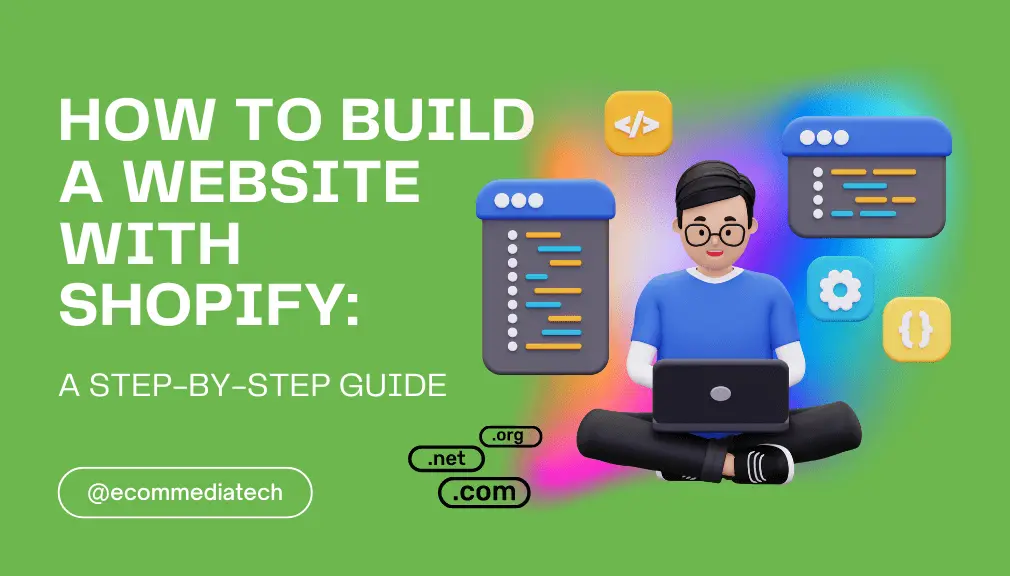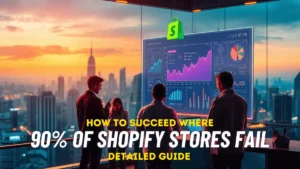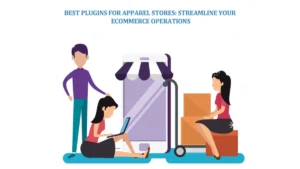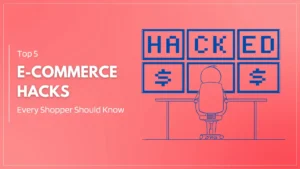Today, almost every business needs some kind of presence online.Creating any eCommerce website, after WordPress, is probably the most popular platform of all Shopify.With user friendly interfaces and complete functionality, you don’t need any technical skills to create and control your own store. And whether you are a novice entrepreneur or a company wishing to expand its reach in cyberspace, follow the guide of Build a website with Shopify to create a eCommerce store on Shopify.
Why Shopify?
Unlike other online platforms that only provide website builder tools, Shopify is more than just pretty software with a rigid fixed pattern. In the end it’s all in the details – an overview of what makes us unique.
- Beginner-Friendly: You don’t have to worry about complex programming. With its simple and comfortable interface, Shopify is equipped with an intuitive digital editor that allows anyone at all out there no matter what skill level to create websites
- All-in-One Solution: By being able to facilitate opening an online store all in one place, Shopify not only lists products and securely receives credit cards but also manages inventory and allows for shipments. You won’t need to piece together a variety of services and tools.
- Scalability: Shopify offers various plans to accommodate your success as you grow your business.At first, you can start with our basic plan, and then kind of slide into a better plan later, all at your convenience; adding on features as needed.Update from any prior configuration to fit your new requirements with precision.
Step-by-Step Guide – Build a Website with Shopify
Step 1: Sign Up for Shopify
When signing up, Shopify does not require a direct link through their site. You don’t even have to head for the Shopify home page to get started. The process is actually very simple:
- Visit https://www.shopify.com/ Click on the green “Start free trial” button. This will lead to a signup form.
- Enter your email address and a strong password.
- Fill in the store name (although you can also change it later).
- Press the “Create your store” button.
Shopify will take you through a brief questionnaire on the basis of your business requirements. Once that’s done, your free trial will become active and at last you can start doing what makes it stand out in this ever changing world: explore its features and build your own online store!
Step 2: Set Up Your Shopify Store
Once you have signed up for an account, you can begin to create your store.
- Choose a Plan: Shopify offers pricing plans at different levels of investment. Choose the plan which best fits your business needs and start off with a basic one – as soon as your business grows, upgrade!
- Enter Store Details: In the Shopify admin dashboard (on the left), enter your store details, such as name, address and contact details.
- Configure Settings: Enter the settings area to configure all important settings. This covers payment methods, shipping options, taxes equating to cost of doing business-etc.
Step 3: Choose a Theme
Through Shopify, you can find and buy just the right theme to make your website look distinctive. At the Theme Store
- Visit the Shopify Theme Store (https://themes.shopify.com/).
- While You’re there, explore the free themes.
- Browse through the free and premium themes, considering factors like layout, color scheme, and responsiveness (how well it displays on different devices).
- You can preview a theme so that visitors can see it with your products.
- You don’t have to choose a paid theme at first. Many free themes offer a great foundation to build on.
Step 4: Customize your Pages
- Put it in your store’s navigation menu or footer.
- Navigate to your dashboard, and access the “Pages” section.
- As a merchant, the types of pages that you can create with your shop include:
- About Us: Unfold the story of yourself and together create a service branding!
- Contact: Easy to understand contact information is shown along with a contact form for internet or postal mail inquiries.
- FAQs: Providing answers from frequently asked questions for free use by customers improves their experience.
- Shipping Policy: Now you are able to detail information about shipping times and costs in general.
- Returns Policy: Explain as clearly as can be the terms for returns, exchanges and repairs.
Shopify’s drag-and-drop editor is very simple to use for adjusting the location of each component and making the text on a page.

Step 5: Add Products
Now that you have a store, it’s time to add some stuff to sell in it.
If you go back into your Shopify dashboard and visit the “Products” section, you’ll see a list of products shown. To create a new product listing, simply click “Add product.” You contribute the following essential details here:
- Title: A simple and clear name for your product.
- Description: Use keywords the target audience can understand, it also applies that you stressed the features and advantages of the product.
- Media: Upload photos in high quality from several angles and consider adding how-to videos when applicable.
- Inventory: Specify how many of the product is in stock
- Pricing: Make sure it at a competitive price than other similar products available in the market around now.
- Variants: If your product comes in different sizes, etc., which can all be shipped together with one set of shipping charges – you create product variants within that single listing.
When all the details have been completed on the page, remember to submit it.
Step 6: Set Up Payment and Shipping
You will find out about methods for processing orders, which include choosing a shipping method and how much inventory is in stock.
- Payment Providers:
- Payment Gateways: BusinessWith an Adyen integration, you are in complete charge of the payment process in your Shopify store.
- Head to section “Settings” and choose “Payments.”
- Shopify integrates with well known payment gateways such as PayPal and Stripe.
- Select your preferred gateway and follow the on-screen instructions for setting it up.
- Shipping Settings:
- Go to the section “Settings” and then “Shipping.”
- For delivery based on location, weight, or order value you can set up shipping zones and define shipping charges
- Shopify supports shipping integration with major carriers or you can perform manual calculations.
Step 7: Configure Your Domain
Set up a domain name and configure it for your store.
- Buy a Domain: If you’re getting started with Shopify, you can purchase your own domain. Many different top-level domains that are available to suit specific needs – this feature lets the two exist simultaneously.
- Connect Your Domain: Follow the steps at your registrar to connect your website name with Shopify. Usually, these tasks change the DNS settings for a domain.
- Verify Domain Setup: After you’ve registered your domain and connected it, make sure that everything is properly set up. The domain should point back to Shopify.
Step 8: Launch Your Store
everything has to be checked.You should be taking off on your best foot because such testing can only guarantee a happy customer experience.
- Review Your Store: Look over your shop, check out the merchandise items for bugs and that all’s not well starts now. I’ve made changes here and there.
- Test Orders: Send a sample order to see if the payments and shipping configurations are working.
- Remove Password Protection: You don’t want your store shut down by a password that doesn’t even need the store. When done, delete the password in “Preferences” and get on up for Heaven’s sake!
Step 9: Promote Your Store
After your Shopify store becomes live, attracting customers becomes a priority.
- SEO Optimization: Use relevant keywords, meta descriptions and alt text on images in order to market your site to search engines.
- Social Media: Use social media platforms such as Facebook or Twitter where you can not only promote your store but also communicate with your customers prospective.
- Email Marketing: Build an email list and run email marketing campaigns to increase site traffic and sales.

Beyond the Basics: Expanding Your Shopify Store
Shopify’s beauty lies in that it’s a platform that grows with your business. The core features may suffice to get your feet wet. However, Shopify offers a huge app store where you can get additional tools and services for your online store Here are a few examples;
- Marketing Tools: Email marketing platforms, social media management tools and analysis software can all be combined to help make your marketing effort easier In this way you will also gain valuable customer insights.
- Customer Relationship Management (CRM) Software: Use CRM software to track sales history, personalize the shopping experience and manage customer interactions.
- Shipping Solutions: Integrate with shipping carriers or third party fulfillment services to make it easy to ship.
Conclusion
Because it is a well-designed platform and has already accumulated plenty of help materials-building a website using Shopify is one easy task. Follow these steps and you can set up a professional, and functional online store that meets your needs for business.
Shopify’s tools and flexibility allows your e-commerce operation to keep expanding whether you are selling physically delivered products, digital goods or services. Begin your Shopify adventure now and make a change or decision that is one small step toward success in the world of online trade.
FAQs
1. What are the steps to build a website with Shopify?
Building a website with Shopify is straightforward and user-friendly, even for beginners. Here are the key steps:
- Sign Up for Shopify:
- Choose a Theme:
- Add Products:
- Set Up Payment Gateways:
- Configure Shipping Settings:
- Customize Your Store:
- Launch Your Store:
2. Do I need coding knowledge to use Shopify?
No, using Shopify does not require a background in coding. You don’t have to write any code, thanks to the drag-and-drop editor that the platform’s designers created. If you were technical, though, Shopify does allow for increased customization including HTML, CSS and Liquid (Shopifycoder language), and that will give more tailored experiences as well.
3. Can I customize my Shopify website design?
Sure you possibly can redesign the design of a Shopify website in depth!Shopify themes are greatly customizable. By using its integrated Theme Editor you can change anything from colors to fonts and layout options. If you are familiar at all with computer programming and you know Liquid’s tag based syntax then the Liquid template language that powers Shopify’s themes can be highly customized. Also there are numerous apps and integrations that you can choose to use so as to give your shop added functionality and features.
4. How much does it cost to build a website with Shopify?
Monthly Subscription: Shopify offers different pricing plans:
- Basic Shopify: $39 per month
- Shopify: $105 per month
- Advanced Shopify: $399 per month